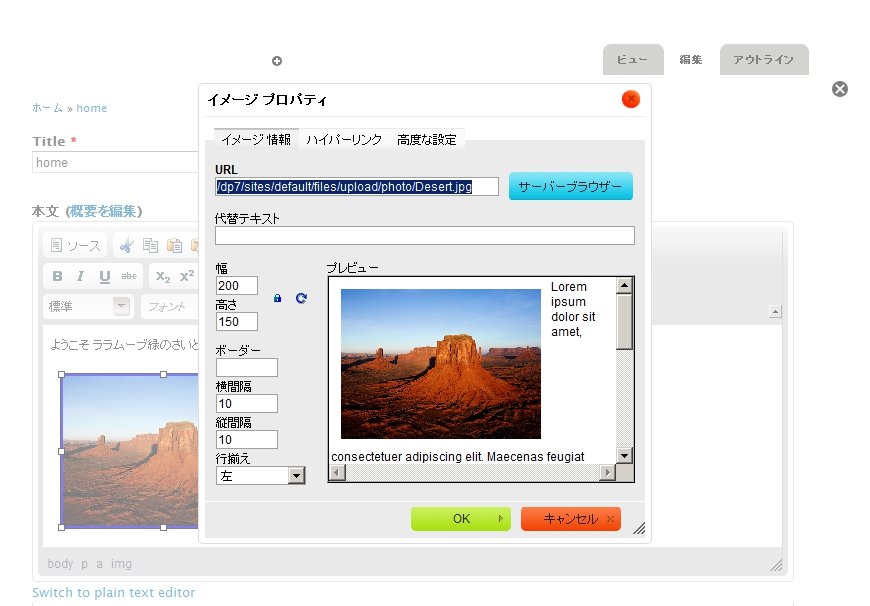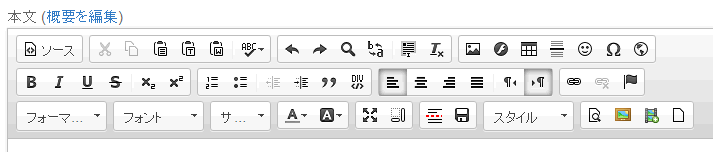WYSIWYG HTMLエディタのCKEditorモジュール
環境: Drupal 7 CKEditor 7x-1.0 CKEditor 3.5 4.4.2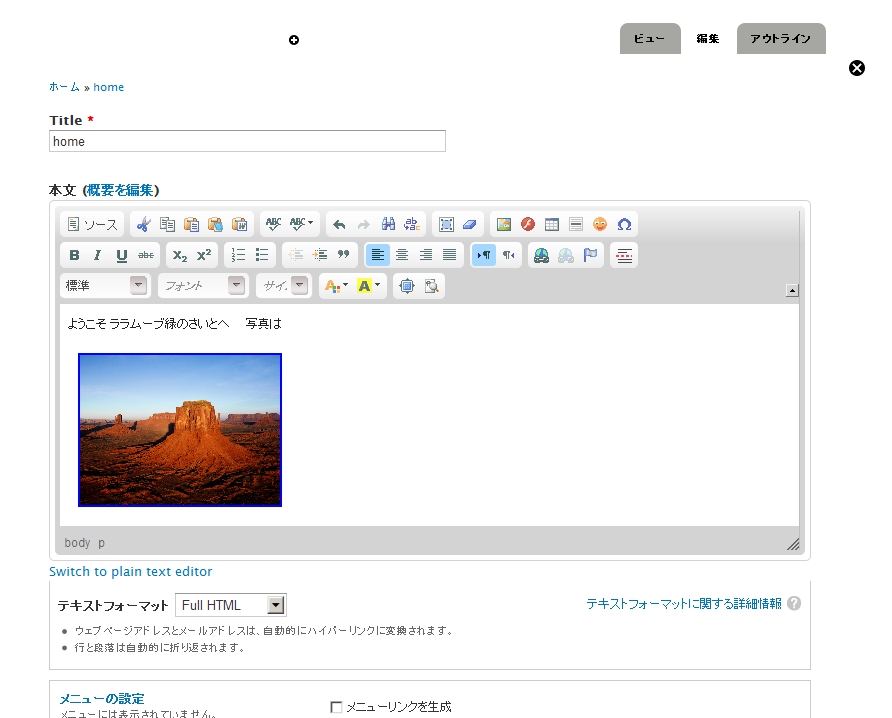
スクリーンショット:
インストール
ダウンロード: http://drupal.org/project/ckeditor
モジュールを解凍し、標準的なモジュール保存ディレクトリ ..../site/all/module へ保存
ダウンロード: http://ckeditor.com/download
モジュールを解凍後、 上記CKEditorモジュールをインストールした ..../sites/all/module/ckeditor/ckeditor のディレクトリへコピーします。 ..../sites/all/module/ckeditor のディレクトリで ckeditor_3.5.tar.gz を解凍すれば..../sites/all/module/ckeditor/ckeditor に展開されます。
CKeidtor for Drupalの場合
以下のサイトからダウンロードします。
http://cksource.com/ckeditor-for-drupal/trial
ダウンロードしたZIPファイルは、通常のDrupalモジュールと同様に、sites/all/module へ解凍展開します。 sites/all/module/ckeditor となります。その後、アドミン画面でモジュールを有効にします。詳細のインストールは以下のサイトで説明があります。
http://docs.cksource.com/CKEditor_for_Drupal/Enterprise/Drupal_7/Install...
ただし、このDrupal版はトライアル版のため、インストールすると以下のような警告がでます。
You are using an unlicensed version of the CKEditor module for Drupal. Visit http://cksource.com/ckeditor-for-drupal to purchase a licensed version that also includes a license for a full-featured file browser, CKFinder, and a dedicated support channel
Drupal.org サイトのCKeditor 7.x-1.13 と CKeditorサイトから4.2.1 Full Package をダウンロードする場合
https://drupal.org/project/ckeditor から 7.x-1.13 をダウンロードして sites/all/module/ckeditor へインストールします。
http://ckeditor.com/download から Full Package の4.2.1をダウンロードして sites/all/module/ckeditor/ckeditor と入れ替えれる
管理画面 ー> モジュール で実行 CKeditorの設定
もし、Wysiwygモジュールと一緒に使用するときに警告などが出るときには、Wysiwygモジュールと一緒に使う設定をオフにします。
アップデイト(バージョンアップ)
バージョンアップする際には、現在のモジュールをバックアップしますが、新しいモジュールをインストールした後、そのままでは、Drupal自身がバックアップしたモジュールを認識している場合があり、Drupalからは古いバージョンが表示されます。そこで、新しいモジュールインストールしたら、古いモジュールはディレクトリごと削除し、その後、Drupalのキャッシュクリアすることで、新しいバージョンが認識されることがあります。
基本設定
その後、
アドミン -> モジュール -> CKEditor を選択 権限 設定 を編集します。
アドミン -> 環境設定 -> コンテンツ作成 -> CKEditor で全体の設定、プロファイルを設定します。
役立つ情報
自分のCSS設定、たとえばH1からH6までの見出しタグをオリジナルに変更する場合は、CKEditorの環境設定で、テーマのCSSを使う設定にしてあるときは、テーマのCSSファイルにオリジナルのH1-H6タグを設定することで、CKEeditor内で使うことができます。
備考
文章フォーマットを使う場合
入力書式は、Full HTML を使いましょう。 Filtered HTMLを選択した場合は、画像、見出しなどの文章フォーマットなどが、CKEditorないでは問題なく表示されていても、実際のWebサイトでは表示が変更されません。Drupalのコンテンツ・タイプなどの環境設定で、変更できますが、標準的なインストール環境を想定しております。
画像が表示できない場合
上記の原因ですので、入力書式をFull HTMLで設定します。
リッチテキストエディタの「フォーマット」に見出しをCSSビジュアル表示させたい
CKEditorのプロファイル設定で CSS -> Editor CSS で Use theme CSS を選択
CSS -> Predefined styles で Use theme ckeditors.styles.js を選択
CKeditor バージョン 4.1 以上ではJaveScriptなどを使う場合は
http://ckeditor.com/download サイトから CKEditor のパッケージをダウンロードして、 sites/all/module/ckeditor/ckeditor へそのパッケージを保存します。
そのCKEditorのバージョンが 4.1 以上では、JavaScriptなどのスクリプトが標準では動作しません。
config.allowedContent = true; を使用するCKEditorのプロフィール -> 高度なオプション -> Custom JavaScript configuration に設定します。
CKeditor 4.1 で、Eitor ApperanceのTool Bar でアイコンをDrug&Dropで設定できない
ツールバーで追加修正したいアイコンをドラッグ&ドロップできない現象が起こります。
その場合は、アイコンモードを解除して、手作業でアイコンの定義を追加します。
管理画面 -> 環境設定 -> コンテンツ作成 CKEditor -> 共通の設定 Use toolbar Drag&Drop feature をOFFにします。
CKEditorの設定で Full もしくは Advanced のプロフィールを編集し。Editor Apperance で追加したいアイコンを挿入します。 例えば、「保存」アイコンは 'Save' 「Formatting Style 」アイコンは 'Styles' です。アイコンとアイコンは , で区切ります。
上記のスクリーンショットはCKEditor 7.x-1.13、CKEditor バージョン 4.3.2 の場合です。このサンプルでのスクリプトは以下のようになります。
[
['Source'],
['Cut','Copy','Paste','PasteText','PasteFromWord','-','SpellChecker','Scayt'],
['Undo','Redo','Find','Replace','-','SelectAll','RemoveFormat'],
['Image','Flash','Table','HorizontalRule','Smiley','SpecialChar','Iframe'],
'/',
['Bold','Italic','Underline','Strike','-','Subscript','Superscript'],
['NumberedList','BulletedList','-','Outdent','Indent','Blockquote','CreateDiv'],
['JustifyLeft','JustifyCenter','JustifyRight','JustifyBlock','-','BidiRtl','BidiLtr'],
['Link','Unlink','Anchor'],
'/',
['Format','Font','FontSize'],
['TextColor','BGColor'],
['Maximize','ShowBlocks'],
['DrupalBreak','Save','Styles','Preview','IMCE','MediaEmbed','NewPage']
]
テンプレートを使って表などのレイアウトを追加する場合
CKEditorのテンプレート挿入機能を使います。 Templatesというアイコン を使って挿入します。
サンプルのテンプレートに追加する場合は、/sites/all/modules/ckeditor/ckeditor/plugins/templates/templates ディレクトリにあるdefault.jsファイルにHTMLのタグを追加します。 以下は標準のdefault.jsファイルです。
html:'<h3><img style="margin-right: 10px" height="100" width="100" align="left"/>Type the title here</h3>
<p>Type the text here</p>'},
<h3>Title 1</h3>
</td>
<td>
</td>
<td style="width:50%"><h3>Title 2</h3></td></tr><tr><td>Text 1</td><td></td>
<td>Text 2</td></tr></table><p>More text goes here.</p>'},
<caption style="border:solid 1px black"><strong>Table title</strong></caption>
<tr><td> </td><td> </td><td> </td></tr><tr><td> </td><td> </td>
<td> </td></tr><tr><td> </td><td> </td><td> </td></tr></table>
バージョンアップしたらCKEditorが表示されない場合
CKEditorモジュールを(7.x-1.16などに)更新した際に、管理画面->環境設定->コンテンツ作成、CKEditor で以下のようなメッセージが表される場合は、CKEditorの環境設定(Global Profile)を変更します。
CKEditorのPath to CKEditorを変更します。 CKEditorモジュール 7.x-1.16 の場合は、%m/ckeditor から //cdn.ckeditor.com/4.4.3/full-all に変更します。